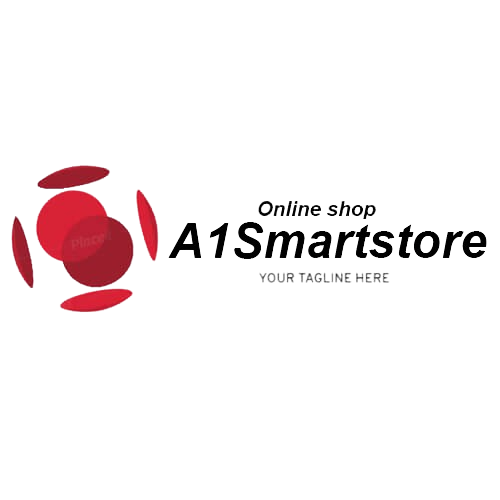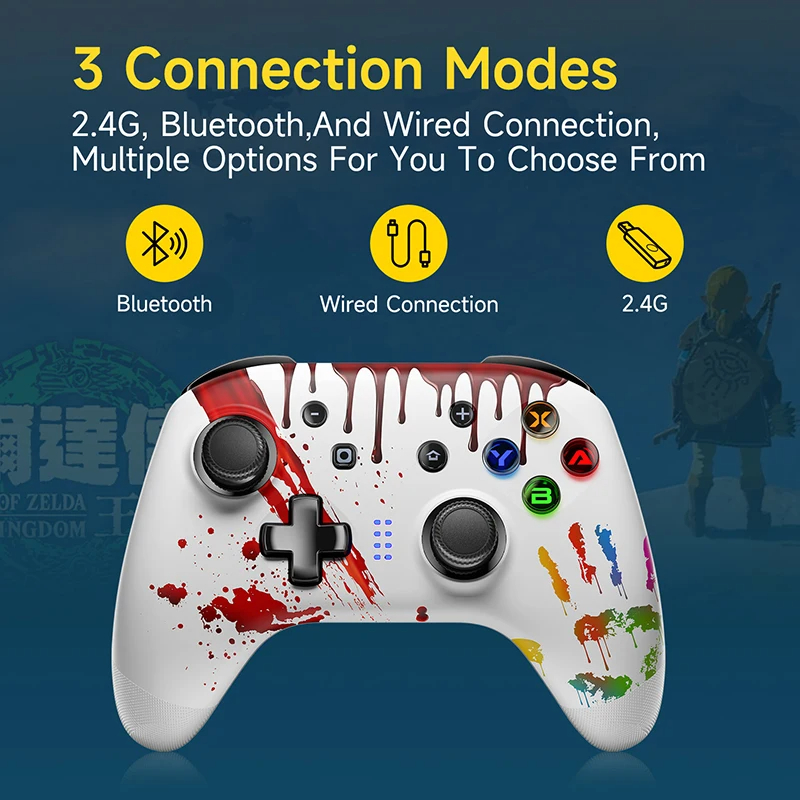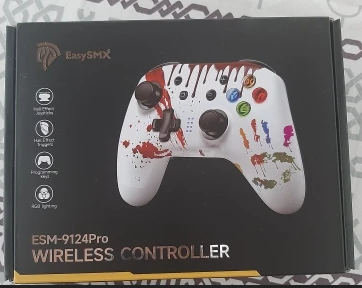EasySMX 9124 Pro Bluetooth Gamepad Wireless Controller for Nintendo Switch Windows PC Phone Smart TV MacOS Hall Effect
-
DetailEasySMX 9124 Pro Bluetooth Gamepad, Wireless Controller for Nintendo Switch, Windows PC, Phone, Smart TV, MacOS, Hall Effect



Product Description
Dual Hall Gamepad: The 9124 Pro is EasySMX's first wireless controller with a Hall sensor joystick. The joystick comes with a Hall joystick and Hall trigger, and a new patented electromagnetic stick without any drift. Exclusive FPS mode with 100% no dead zone. Solves the common pain points of joysticks and is fully ahead of other mainstream gamepads. Very sensitive and smooth thumb stick, support handle sensitivity adjustment. The best alternative to Switch controller
Wide Compatibility: with 2.4G wireless receiver, compatible with Nintendo Switch/Switch OLED/Switch Lite, Windows PC, Android IOS and MacOS
Advanced Motion Sense Assist on PC: With built-in dual vibration motors, the 9124 Pro controller supports vibration sound intensity adjustment (four levels of vibration adjustment, the lowest level is no vibration). It not only gives you a good gaming immersion for video games, but also for those games without original motion sense, especially FPS games on Windows PC
Customizable Gamepad: semi-automatic shooting, Switch console wake up support; vibration adjustment support; wired/wireless connection support
Enjoy Your Games: With high-speed wireless connection, you can enjoy your games without any delay. Runs uninterrupted for 20 hours on a full charge (tested in wireless connection and auto burst mode) and consumes almost no power in standby. In case of no button operation within 5 minutes, this switch professional controller will turn off, super smartPacking List
1 x 9124 Pro Gaming Controller
1 x USB Receiver
1 x Charging Cable
1 x User Manual
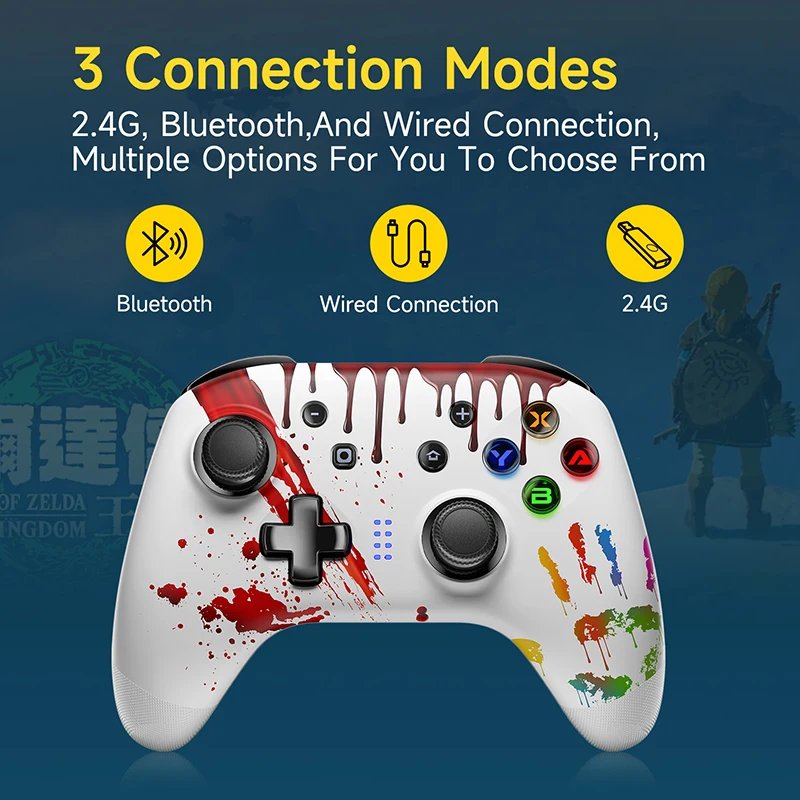



Mode and Connection
Connect Switch
1) For the first connection, short press the X+HOME key when the device is turned off. If it is not the first time connection, short press the HOME key to turn on and automatically reconnect, and the Switch Bluetooth connection supports the Home key to wake up the host.
2) Turn on the Switch and select "Grip" and then select "Change Grip/Order". The controller will automatically recognize and pair with the Switch host. After the connection is successful, the LED light of the corresponding channel will always be on.
Connect Phones
1) Android mode: for the first connection, B+HOME key. If it is not the first connection, just short press the HOME button to start up. Enter the Bluetooth pairing mode, the LED1 light flashes, after the connection is successful, the LED1 light is always on. The device name is Gamepad.
2) IOS Mode: the first connection, A+HOME key. If it is not the first connection, just short press the HOME button to start up. Enter the Bluetooth pairing mode, the LED2 light will flash, and after the connection is successful, the LED2 light will always be on.
the device name is Xbox Wireless Controller
Connect PC Winndows
Connect via USB cable:
Connect the controller to the PC. After the connection is successful, the indicator light is always on. The default Xinput mode, Led1+Led4 lights are on. Press and hold the Turbo button for 5 seconds to switch to Dinput, accompanied by a vibration. The indicators LED2 and LED3 are always on, indicating that the mode switching is successful.
Connect via receiver:
Insert the receiver into the USB port of the computer, Press button at side of the USB receiver, press the Y+HOME button to start pairing, Led1+Led14 lights flash quickly, and the indicator lights are always on after the pairing is successful. The default Xinput mode, Led1+Led4 lights are on, press and hold the Turbo button for 5 seconds to switch to Dinput, with there is a vibration, and the indicators LED2 and LED3 are always on, indicating that the mode switching is successful.
Connect PC macOS
Bluetooth connection to PC macOS, A+HOME key, the LED2 light will flash, and after the connection is successful, the LED2 light will always be on. the device name is Xbox Wireless Controller, does not support web games, but supports STEAM to add games that can be operated by controllers.Dual Motor Vibration Adjustment
The motor has a total of 5 gear adjustments, 1-5 are respectively: 100%, 75%, 50%,25%,0%.
Adjustment method: press and hold Turbo+UP/DOWN to increase or decrease the vibration intensity within the range of 1-5 gears, and the channel indicator light indicates the current vibration intensity.
Notice: The vibration does not support Bluetooth connection to iOS system(iPhone and iPad)

-
Customer Reviews
 J***ph 2024-07-23
J***ph 2024-07-23
Came as the specifications, it worked on the computer through the USB cable, Bluetooth and with the adapter also on the Samsung Smart TV model 2023 connected by Bluetooth, it worked very well in xcloud games
 J***ph 2024-07-20
J***ph 2024-07-20
Great seller, fast shipping and delivery, good packaging, recommend!
 Mi****l 2024-07-20
Mi****l 2024-07-20
Awesome service and great product. Item as described.

 J***s 2024-07-19
J***s 2024-07-19
Fine transaction, fast shipping, as described
 D***an 2024-07-15
D***an 2024-07-15
Professional and fast service, simply excellent.

 T***as 2024-07-11
T***as 2024-07-11
quick supply, helpful customer service